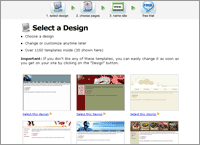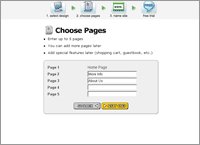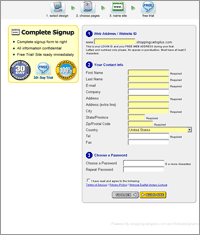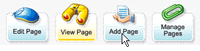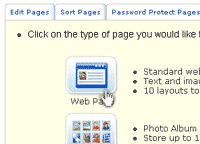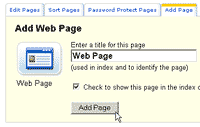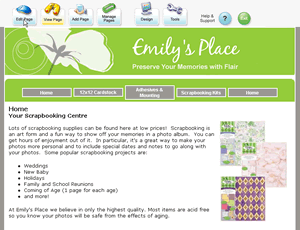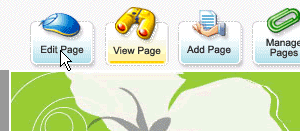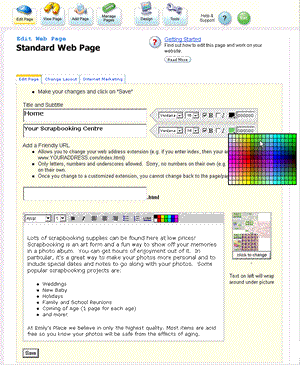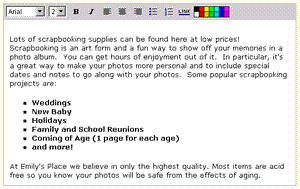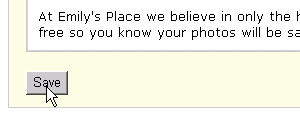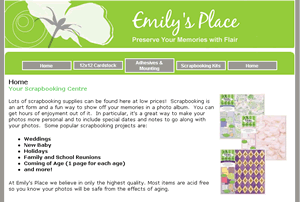|
With CoolBuild website maker it is so easy to start creating your own website. All it takes is JUST 5 minutes of your time. In 3 easy and simple steps you are on your way to a successful site!
Getting started is as easy as 123
Yes, in 3 simple steps you can create your own site! Here’s how:
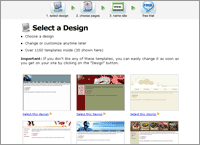 |
Step 1: Select a Design
With over 1500 templates to select from, you can add panache and style to your site! Just select a design by clicking on ‘select this design’ option. |
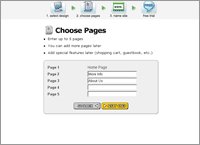 |
Step 2: Select Page Names
Put in the titles of the various pages you want on your site. Example – home page, about us etc. You can enter a maximum of 5 pages at this stage. Later you can add more. Even special features like guestbook and shopping cart can be added later. |
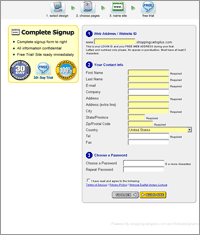 |
Step 3: Choose a Domain, Enter Sign Up Info
Enter your website name (which is also your login ID). Then enter all relevant signup information. Enter a password of your choice. With CoolBuild, you can have your own domain name for Free! You can choose your domain name at any later time.
That’s it – you’re website is now live on the internet! |
Now that you have a live website, let’s see how easy it is to add a page.
Adding a Page
It’s easy to add future pages as you wish! All it takes is 1 minute!
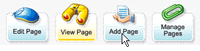 |
Step 1: Click on ‘Add Page’
The Add Page wizard is initialized |
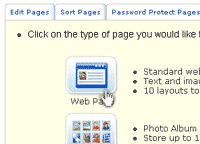 |
Step 2: Select the page design
- Select a layout from over 35 designs
(This is inclusive of photo albums, message boards, forms, shopping cart catalogues and more) |
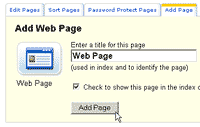 |
Step 3: Type in page name
- Enter any name you wish for your web page
|
Editing an existing page
It’s so easy to edit pages with CoolBuild. It just takes 60 seconds.
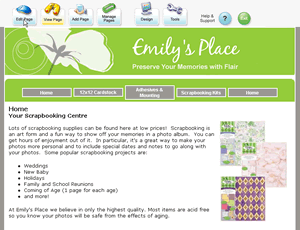 |
Step 1: Click on ‘Edit Page’
- This option is present on the top toolbar
|
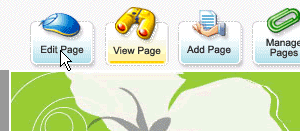 |
|
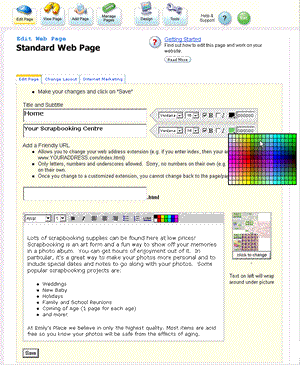 |
Step 2: The edit page
- Our editor makes it easy to use, and is very similar to MS Word.
- Choose font styles, colors or formats from dropdown menus provided
|
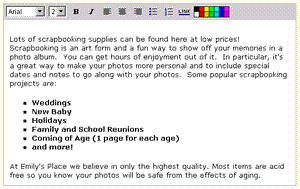 |
Our easy editor works a lot like any other word processing editor. No need to install any programs, just use it right in your browser and click save. |
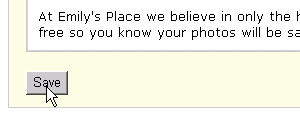 |
After your done you can click the "Save" button. Your content is now viewable on your website. |
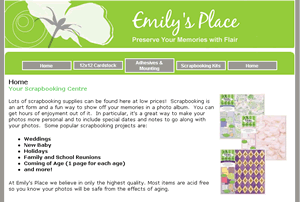 |
Step 3: View your changes
You're done! |
With CoolBuild website maker, it is extremely easy to add, edit and save changes on a web page.
Have a try for yourself, with our free 10 day trial. |
|

![]()